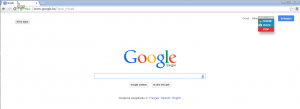With Robot Framework you can build easy to read test cases, which can then be run via Selenium WebDriver on our Selenium Grid.
It allows using keyword driven, behaviour driven approaches and provides reports in HTML format.
Setting up Robot Framework
First you have to make sure you've installed pip. To install the other libs, please run:
pip install robotframework-selenium2library requests
Running your first test
Below is an example on how to run a simple test on Firefox. When the test has finished, the test name and success state is sent to TestingBot so you can see the test success/failures in our dashboard.
Save the example below in a test.txt file:
*** Settings ***
Library Selenium2Library
Library TestingBot
Test Setup Open test browser
Test Teardown Close test browser
*** Variables ***
${CREDENTIALS} key:secret (get these for free from testingbot)
*** Test Cases ***
Simple Test
Go to https://www.google.com
Page should contain Google
*** Keywords ***
Open test browser
Open browser about: firefox
... remote_url=http://${CREDENTIALS}@hub.testingbot.com/wd/hub
... desired_capabilities=browserName:firefox,version:62
Close test browser
... Report TestingBot status
... ${SUITE_NAME} | ${TEST_NAME}
... ${TEST_STATUS} ${CREDENTIALS}
Close all browsers
Save this code in TestingBot.py:
import re
import requests
import base64
from robot.api import logger
from robot.libraries.BuiltIn import BuiltIn
def report_testingbot_status(name, status, credentials):
selenium = BuiltIn().get_library_instance('Selenium2Library')
session_id = selenium._current_browser().session_id
token = base64.b64encode(credentials)
payload = {'test[name]': name,
'test[success]': int(status == 'PASS')}
headers = {'Authorization': 'Basic {0}'.format(token)}
url = 'https://api.testingbot.com/v1/tests/{0}'.format(session_id)
response = requests.put(url, data=payload, headers=headers)
assert response.status_code == 200, response.text
To run the test, run this command:
pybot test.txt
Once the test has finished running, you will see it in the TestingBot member dashboard.